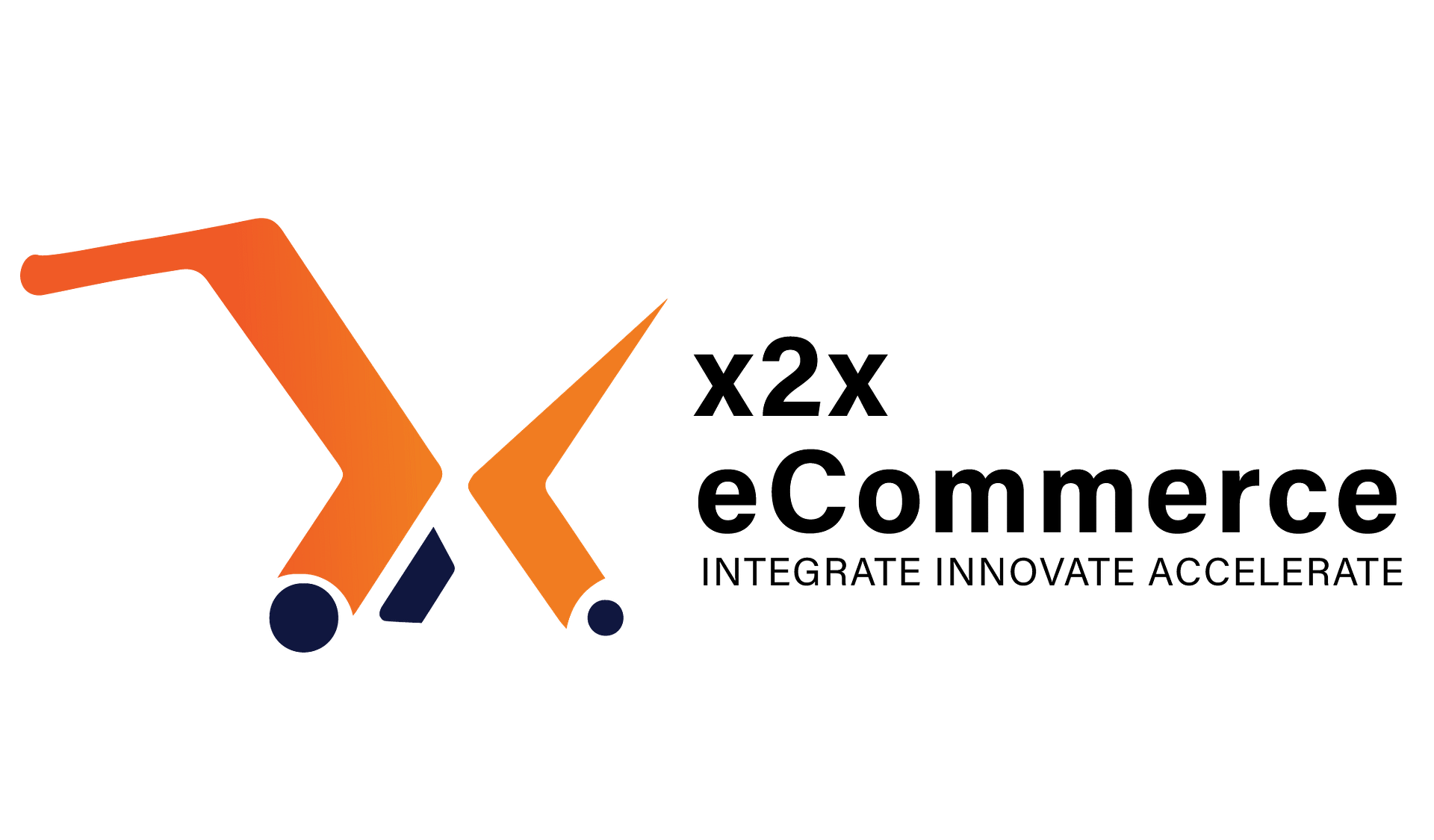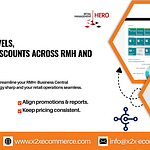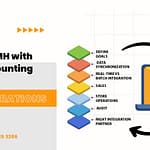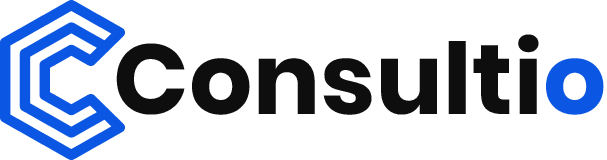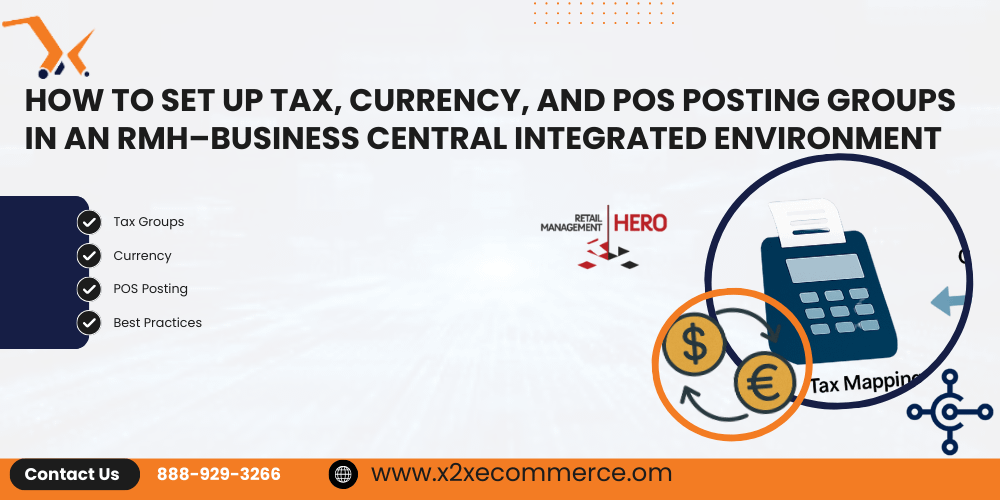
Retail Management Hero (RMH) and Microsoft Dynamics 365 Business Central (BC) are an unbeatable combination for multi-store retailers. With proper care and blending, they are a smooth configuration where retail business seamlessly ties in with accounting, inventory, and financial reporting. All of that and then on top, a very critical consideration of setting up Tax, Currency, and POS Posting Groups to make transactions and reporting stress-free.
In this blog, we’ll walk through best practices for setting up these groups in an RMH–BC integrated environment to ensure accuracy, compliance, and automation.
1. Setting Up Tax Groups in RMH and Business Central
In RMH:
RMH allows flexible configuration of taxes at the store, item, and customer level.
Create Tax Codes: Navigate to RMH Manager > Database > Tax to define your tax codes and rates (e.g., VAT, GST, Sales Tax).
Assign to Items and Customers: Assign taxes based on item type or customer tax classification (taxable, non-taxable, exempt).
Multi-jurisdiction Tax: For over one region of stores, create tax zones to use the proper tax for each store.
In Business Central:
When integrating, BC needs to copy or consolidate tax setups.
Tax Setup: Utilize Tax Areas and Tax Groups in Sales & Receivables Setup.
Map RMH Taxes to BC: Map RMH tax codes to BC VAT/Tax Posting Groups using your connector or middleware.
Posting Groups: Configure VAT Posting Setup such that the right G/L accounts get posted for Input/Output taxes.
Tip: Create tax mappings in the integration layer (e.g., LS Data Director or custom middleware) to prevent postings that won’t match.
2. Setting Up Currency in an Integrated Environment
In RMH:
RMH can support multiple currencies, something that is beneficial to foreign currency-accepting retailers.
Specify accepted currencies in Manager > Setup > Currency.
A single currency can have an exchange rate and rounding rules separately.
In Business Central:
Support for multiple currencies in General Ledger Setup.
Configure currencies under Currencies with exchange rate sources and update frequencies.
Make sure Customers, Vendors, and Bank Accounts are set with the correct currency codes.
Integration Consideration:
Sync currencies and exchange rates between BC and RMH through scripts or middleware.
Revalue foreign currency payments and gains/losses by applying the Currency Revaluation functions in BC.
Best Practice: Choose one system (typically BC) to be the master to prevent conflicts when exchange rates are altered.
3. POS Posting Groups
POS Posting Groups define sales, discounts, tax, tenders, and changes in stock posting to the company ledger in Business Central.
In RMH:
RMH employs transaction types and tender types to define how information is recorded.
For every transaction type (such as cash sale, return, layaway), you can determine how it is exported to post financially.
In Business Central:
Set up General Posting Setups and Customer/Vendor Posting Groups, Inventory Posting Groups, and General Business/Posting Groups.
Set up POS Posting Groups if using LS Central or custom modules to support retail-specialized accounting (such as daily till reconciliation summaries, sales).
Map RMH transaction types to equivalent G/L accounts in BC through the integration middleware.
Tip: Post POS batches daily automatically through scheduled jobs in Business Central or your connector so that payments, sales, and taxes all end up in the proper accounts.